Update (03/01/2023)
- One of my coworkers said that the app automatically added the newly copied flows into the solution.
- Updated article with a new introduction paragraph.
Article
I'm currently creating a few flows that are about 80% similar but have a few actions that are VERY custom. To keep my process of creation quick I wanted to make a copy of my original flow to help give me a jump start on the other flows. Below are the steps I found to make a copy of an existing flow.
- Open your Flow's Details page.
- Select the "Save As" button.
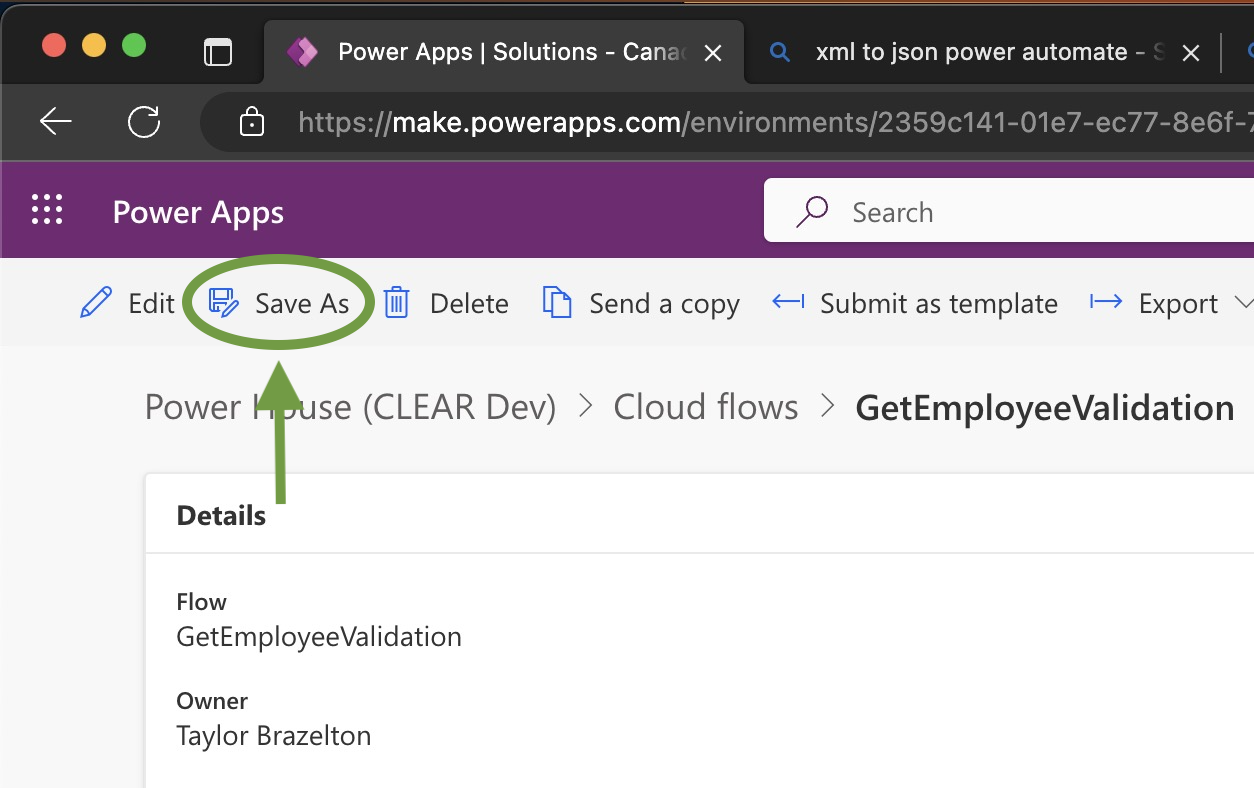
- Choose a new name and click "Save"
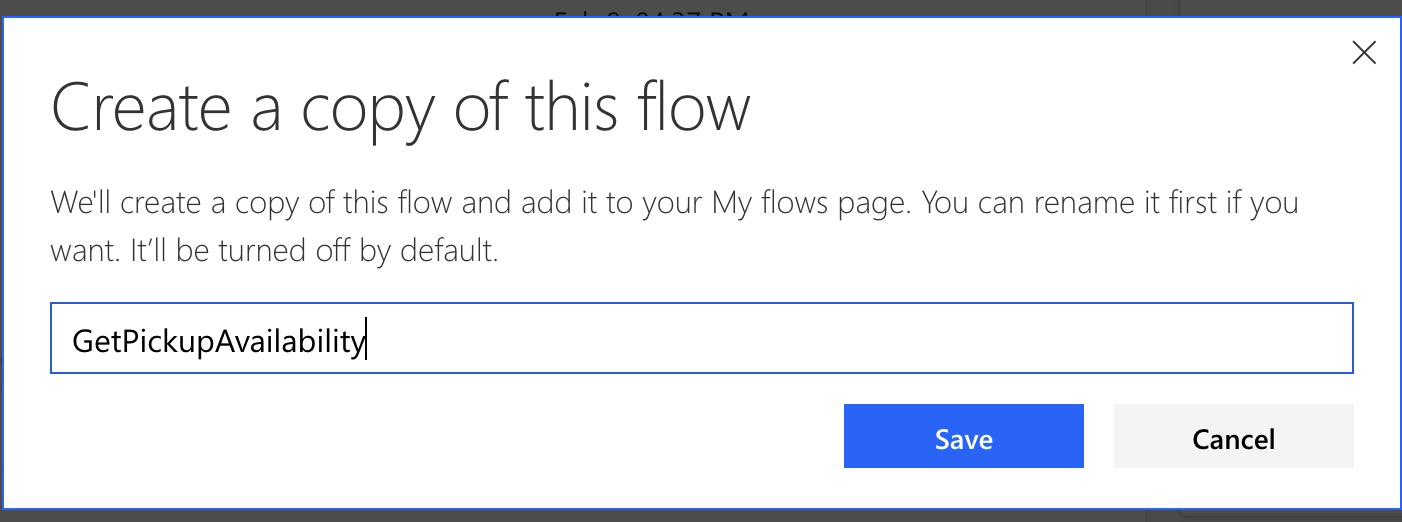
- Enjoy
Working in a Solution?
Currently making a copy of a flow does not automatically place it into the solution your source flow was in. Thus, you will have to add it manually.
You can do this by opening up the solution explorer (Home>Solutions) and using the context menu to add the flow to your existing solution.
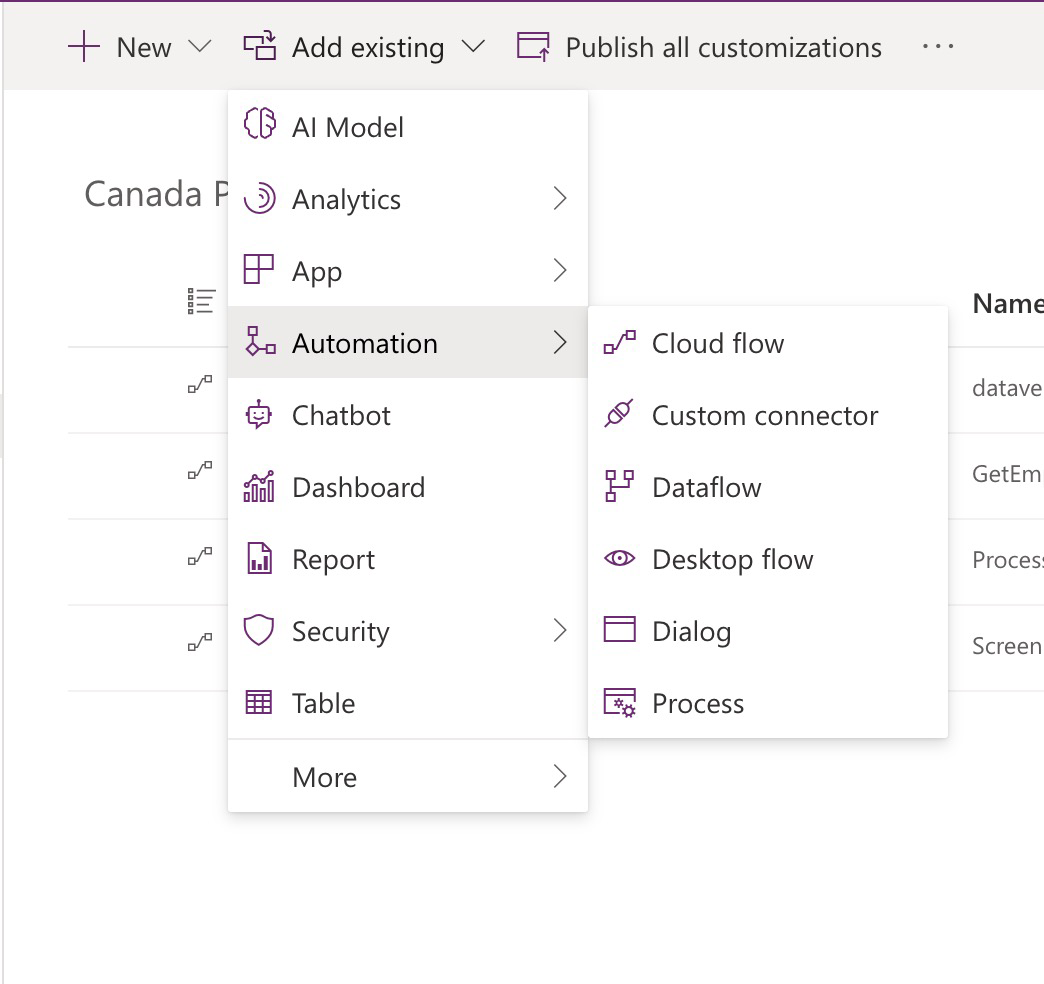
Still have questions? Feel free to reach out to me on Twitter.